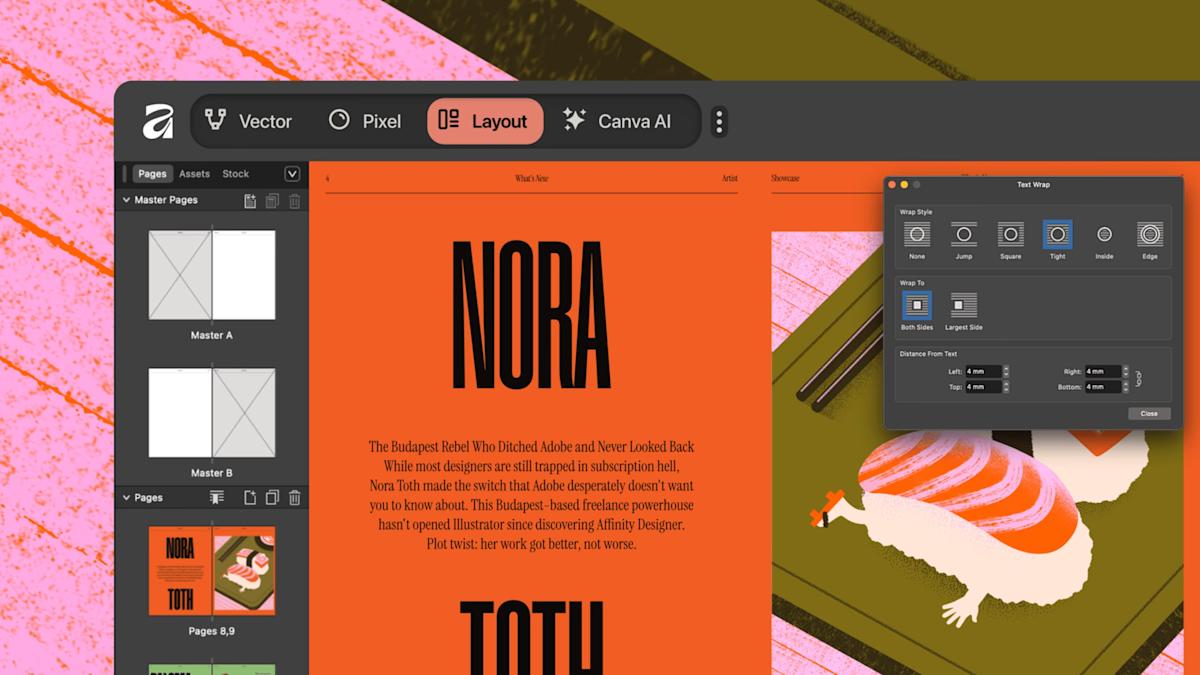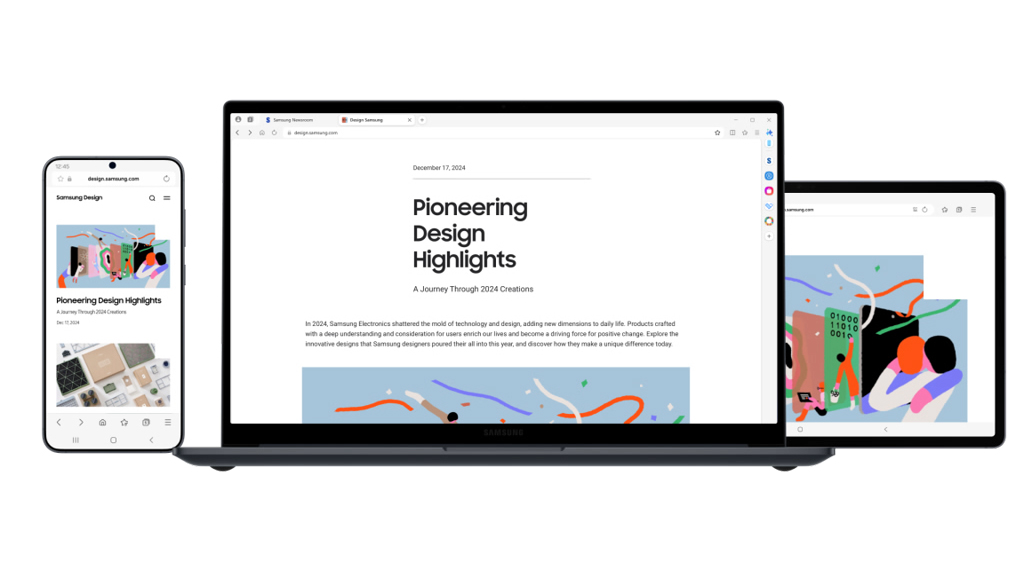Steps to Terminate Your Spotify Subscription

mouadzizi
25-10-2025 13:46
How to Cancel Your Spotify Subscription
Meta Description: Learn how to easily cancel your Spotify subscription with our step-by-step guide, ensuring you don’t miss any important details.
In recent times, Spotify has faced scrutiny from various artists and users, sparking discussions around subscription management. If you’ve decided to cancel your Spotify subscription—whether due to recent controversies or personal choice—your process is straightforward.
To begin, log into your Spotify account via a web browser. Navigate to your profile dropdown menu and select “Account.” Under the subscription section, look for the “Cancel Subscription” option. Spotify will notify you that you’ll revert to a free account, featuring ads and limitations. Click “Continue to cancel” to finalize the process.
If you’re subscribed through third-party providers like Google Play or Apple, the cancellation steps differ slightly. For Google, open the Google Play app, access “Payments & subscriptions,” and find Spotify to cancel. If you’re using an Apple device, head to “Settings,” click on your name, tap “Subscriptions,” and select Spotify to initiate cancellation.
Another method to cancel is through your mobile carrier, though specific steps may vary by provider. Generally, log into your carrier’s website, locate subscription management, and find Spotify to proceed.
Remember, you can enjoy Spotify’s premium features until your next billing cycle. If you’re exploring alternatives, check out recommendations for the best music streaming services available.
Have you had any experiences with canceling Spotify? Share your views in the comments!
Related Articles