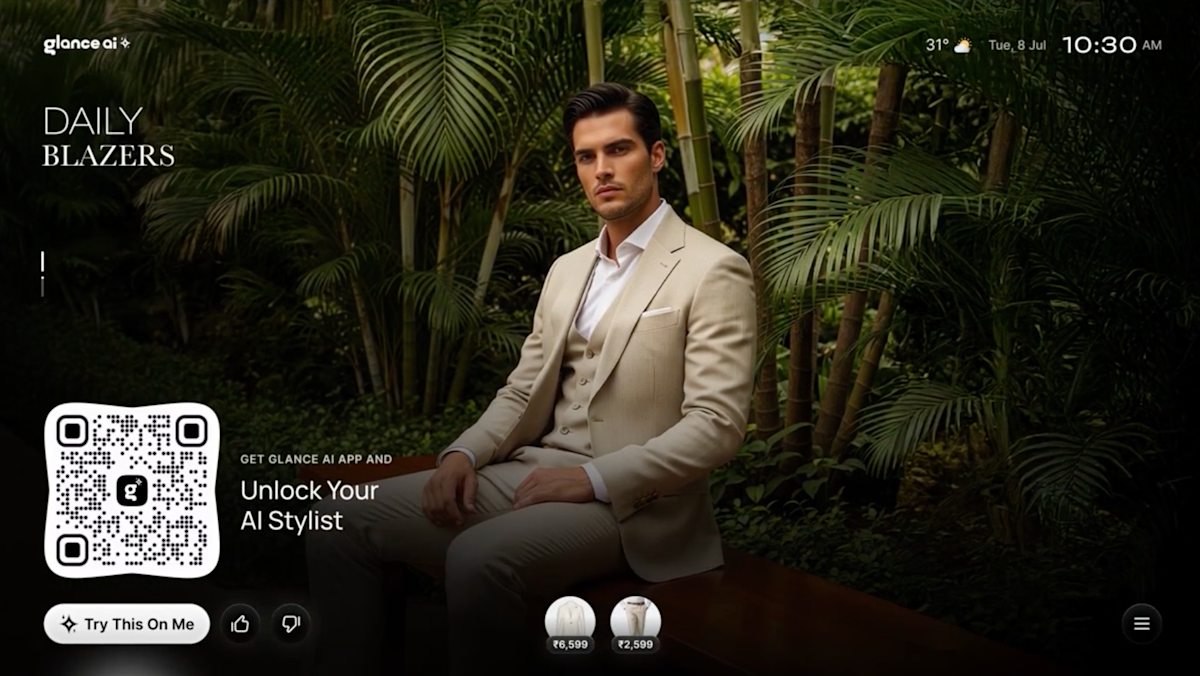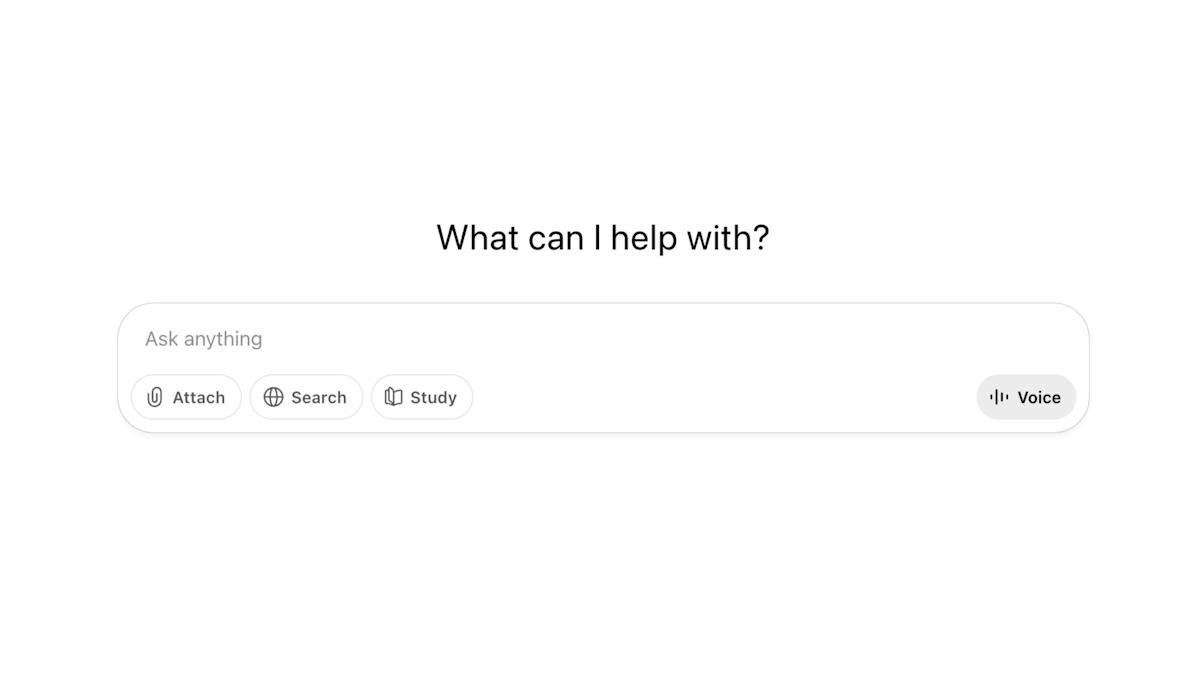Guide to Updating Your Apple Account Password
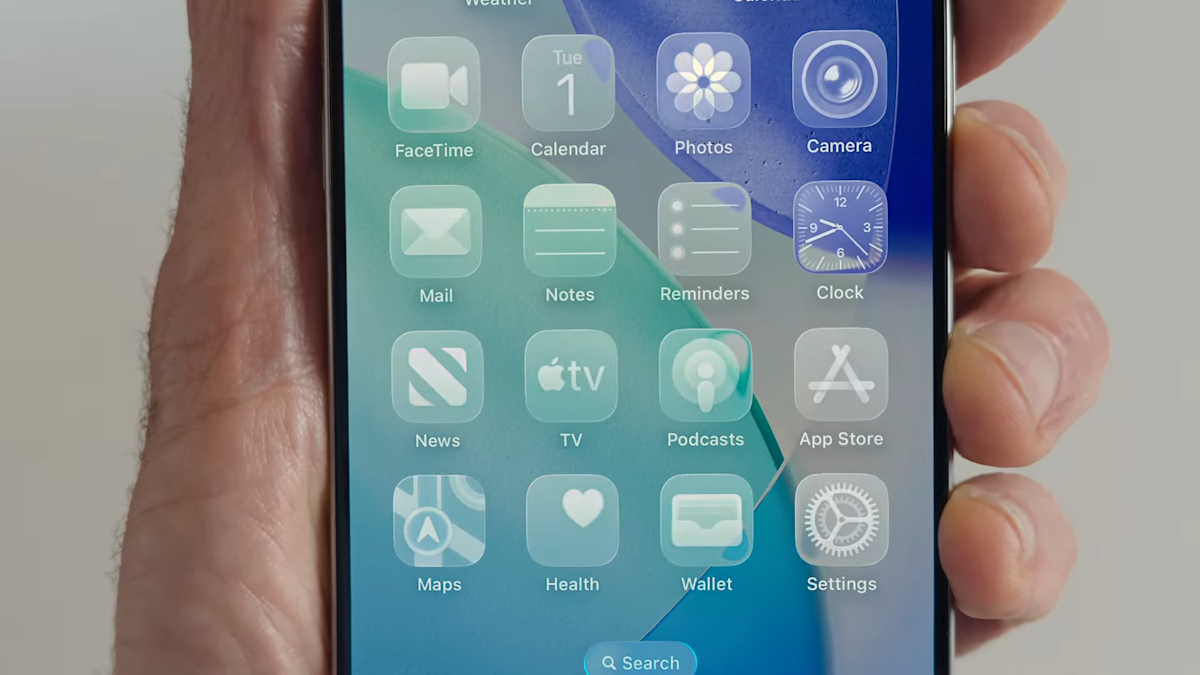
mouadzizi
05-10-2025 12:02
How to Change Your Apple Account Password
Your Apple Account is essential for securing everything on your devices, from purchases to personal data. If you suspect your account has been compromised, or it’s been a while since you changed your password, updating it is crucial. Here’s how to change your Apple Account password swiftly on your iPhone, iPad, Mac, or online.
To change your password on an iPhone or iPad, go to Settings, tap on Your Name, select Sign-In & Security, and choose Password. After entering your current password, proceed to create and confirm your new password.
For Mac users, head to the Apple menu, navigate to System Settings, and click on Your Name. Then select Sign-In & Security and enter your current password. Follow the prompts to change and verify your new password.
If you’re away from your devices, you can reset your password online at account.apple.com. Sign in, go to Sign-In and Security, select Password, and follow the instructions to establish a new password.
If you’ve forgotten your password, use a trusted Apple device or visit iforgot.apple.com to reset it. You’ll want to borrow a device or utilize one at an Apple Store if necessary.
While setting up a new password, ensure it’s memorable but complex: use at least eight characters, a mix of uppercase, lowercase, numbers, and symbols. Avoid common words or personal information. Apple doesn’t allow the reuse of recent passwords, so be creative!
For further assistance or to share your thoughts on this guide, feel free to leave a comment below!
Related Articles