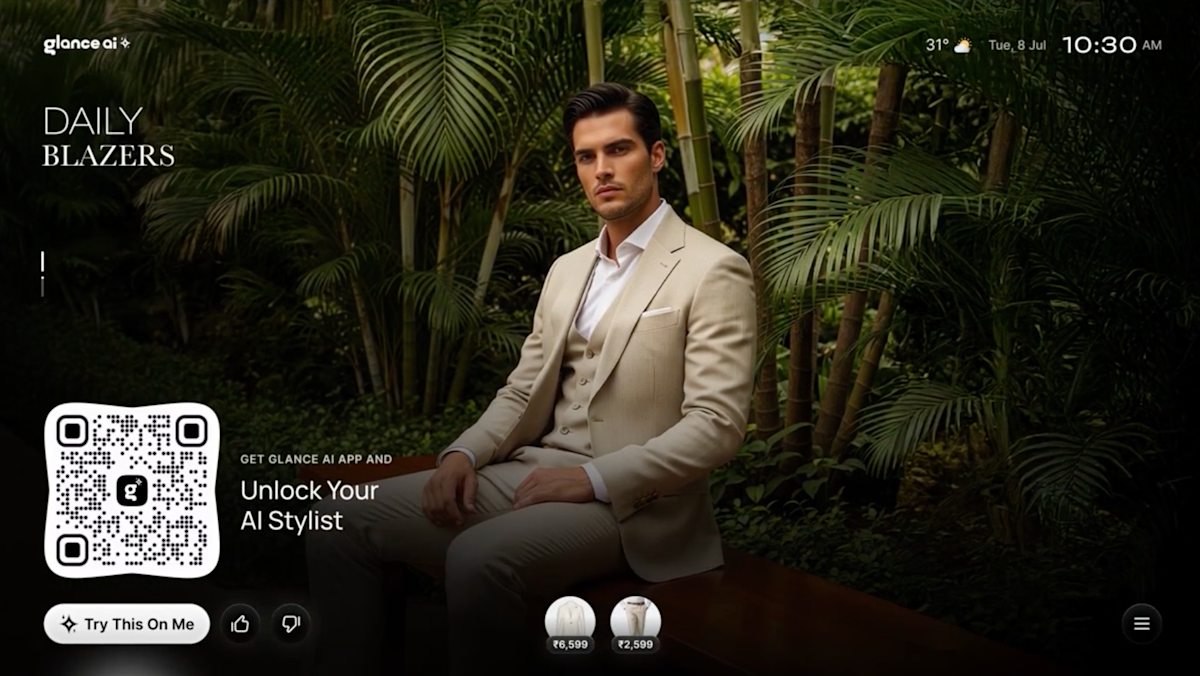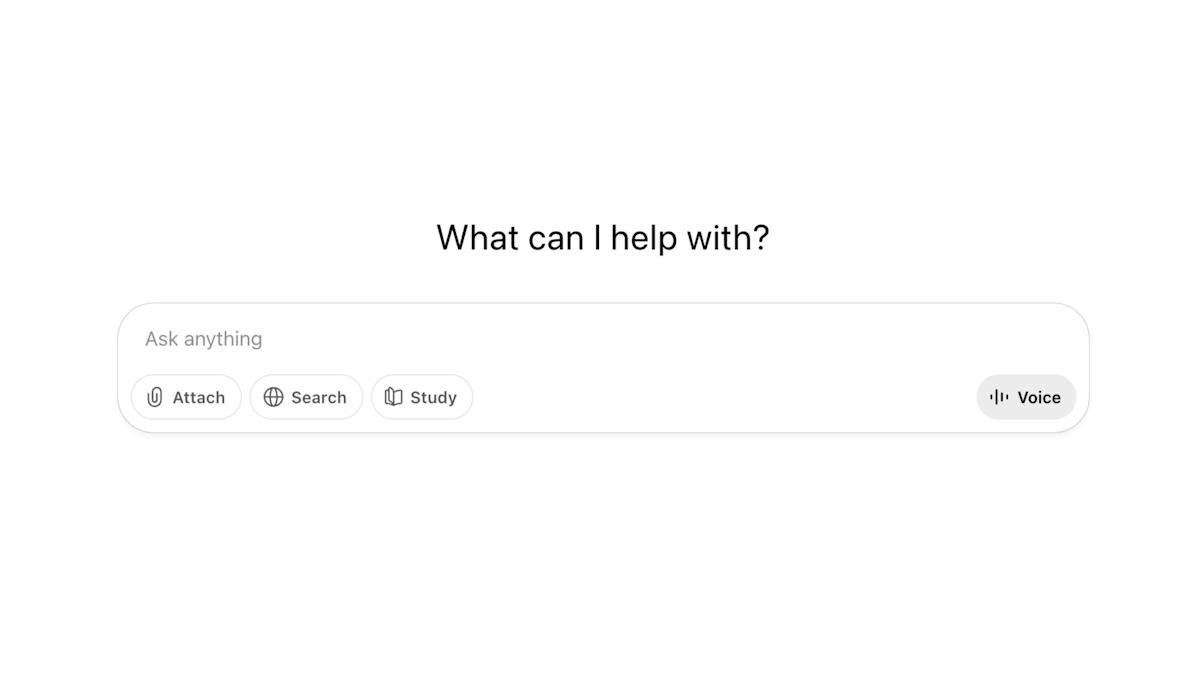Guide to Recording Phone Calls on Your iPhone

mouadzizi
28-09-2025 13:15
How to Record a Phone Call on an iPhone
With the introduction of iOS 26, Apple has enhanced its native phone call recording feature, adding functionalities like transcripts, summaries, and seamless integration with Notes. This update is especially beneficial for users—journalists, business professionals, and students—who rely on their iPhones for interviews and important discussions.
To determine if you can record calls on your iPhone, visit Apple’s feature availability page. Bear in mind that call recording features vary by region and may not be available in areas such as the European Union or Saudi Arabia. Always ensure you have consent from the person on the other end, as both parties will be made aware that recording is in progress.
Recording a call was made easy with iOS 26. Simply tap the More button during your call to start recording. Once the call ends, the recording will automatically save to the Notes app in a dedicated folder called Call Recordings. Here, users can play back the audio, manage recordings, and perform actions like searching through transcripts or sharing files.
If you are not in a supported region, alternatives are available. You can utilize apps like Rev Call Recorder or Google Voice for recording calls, or employ external devices to capture conversations. Always check your local laws regarding recording calls, as regulations vary nationwide.
In conclusion, whether you’re looking to record important calls or transcribe conversations for future reference, the enhanced capabilities of iOS 26 make it easier than ever for iPhone users. Have you tried the new call recording feature? Share your experience in the comments below!
Related Articles