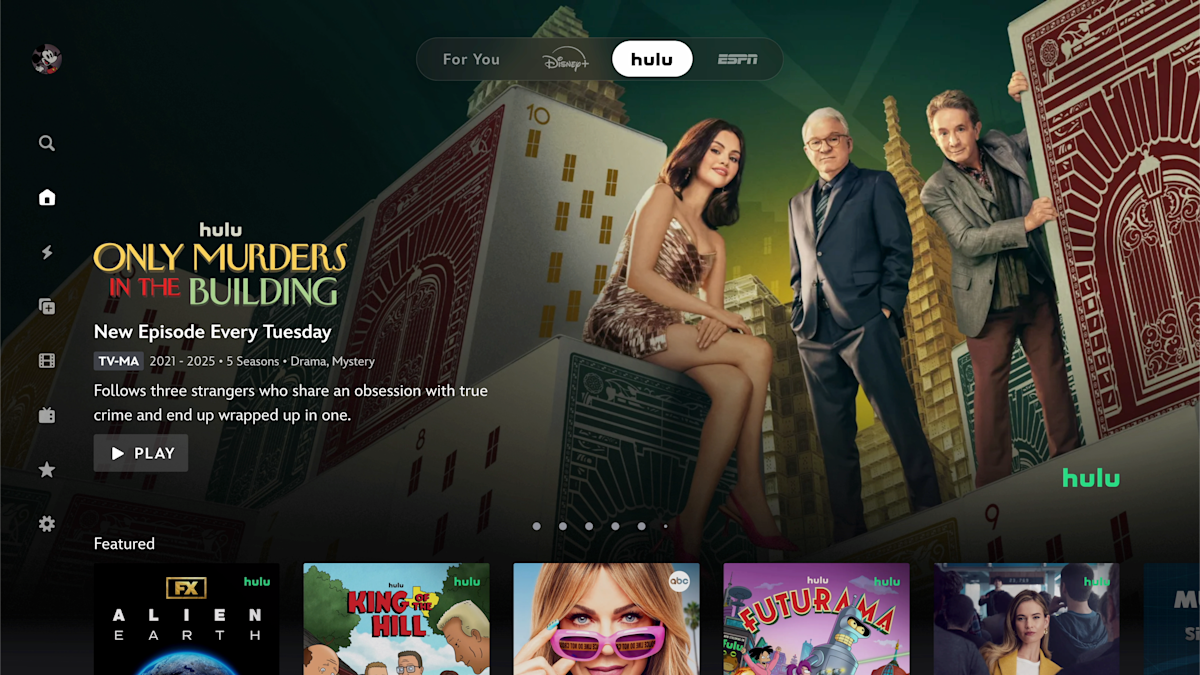Customizing the Clock on Your iOS 26 Lock Screen

mouadzizi
09-11-2025 13:49
How to Stretch the Clock on Your Lock Screen in iOS 26
Apple has taken personalization to new heights with iOS 26, notably allowing users to stretch the clock display on their lock screens. This striking feature, referred to as “adaptive time,” offers a fresh, modern look by enabling the time to expand across the screen. It’s perfect for those who enjoy a bold statement or prefer a minimalist aesthetic with smaller numerals.
To utilize this feature, simply wake up your iPhone and press and hold on the lock screen to enter customization mode. Select “Customize,” tap on “Lock Screen,” and then click on the clock. Choose the default font to unlock the resizing option. A drag handle will appear, allowing you to stretch or shrink the time display in real time. Once satisfied, tap “Done” to save your changes.
It’s essential to note that the adaptive time function may not be available with every wallpaper, especially those with busy designs that limit visibility. Clear, simple backgrounds work best for this feature. If you encounter issues, ensure you’re using the default font setting.
The stretched clock can significantly enhance your lock screen’s look, fitting seamlessly within Apple’s broader customization options like widgets and dynamic wallpapers. As a small yet impactful detail, the ability to stretch the clock embodies the personalization ethos of iOS 26.
Experiment with this feature to discover how you can elevate the aesthetic of your device. Share your thoughts in the comments below—how do you plan to style your lock screen?
Related Articles