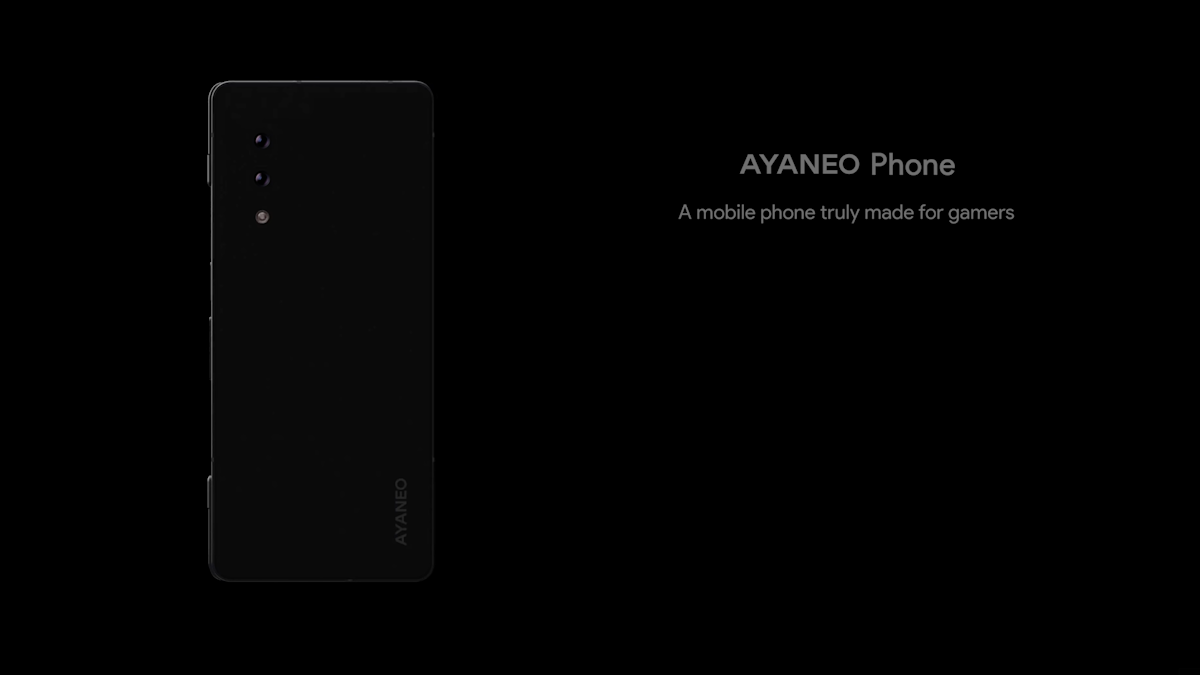Creating a Holographic Lock Screen Background in iOS 26

mouadzizi
01-11-2025 14:41
How to Make Your Lock Screen Background Holographic in iOS 26
As Apple continues to enhance iPhone’s personalization features, iOS 26 introduces a groundbreaking option that allows you to make your lock screen background holographic. This innovative feature, known as Spatial Scenes, transforms conventional wallpapers into dynamic backgrounds that react to your device’s movement, offering depth and visual interest.
To begin, selecting the right photo is key. Opt for images with a clear subject in the foreground and a distinct background. Ideal choices include portraits, pets, or landscapes. Avoid cluttered backgrounds that may confuse the depth effect. Once you’ve picked a suitable image, activating the holographic effect is simple. Hold down on the lock screen, tap Customize, and select your chosen photo.
Next, look for a hexagon icon in the preview screen; tapping it initiates the setup process for Spatial Scenes. The system creates a depth map, allowing your phone to differentiate between the foreground and background. After confirming the desired image placement, tap Add to finalize your selection. You can opt to apply the wallpaper solely to the lock screen or pair it with your home screen.
Optimizing this unique feature may involve checking your iPhone’s settings, especially on models from the iPhone 12 onwards, where processing capabilities enhance the experience. Ensure Low Power Mode is off and explore various images for the best results.
Once your lock screen is live, tilting your iPhone unveils the stunning, three-dimensional effect. You can still personalize your lock screen with different clock styles and widgets, making your device not only unique but functional as well. If you wish to revert to a static wallpaper later on, simply tap the hexagon icon to disable the holographic feature.
Explore the world of holographic backgrounds today, and share your experiences in the comments below!
Related Articles